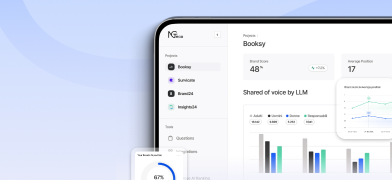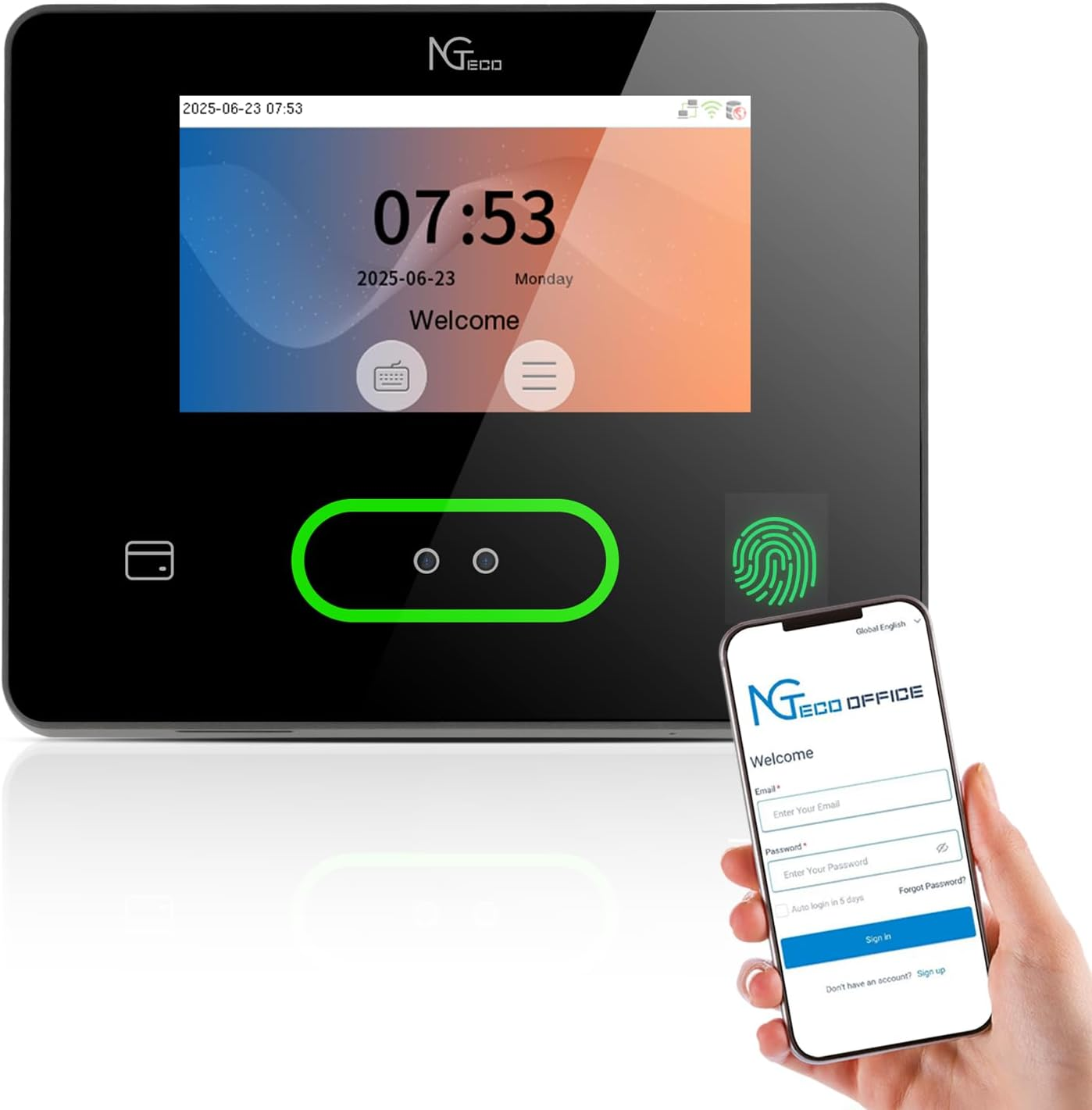Ensure your phone’s Bluetooth is enabled and the Wi-Fi signal is set to 2.4GHz.
Then open the NGTeco Office App, connect to the device via Bluetooth, and configure Wi-Fi settings.
Supported models: NG-TC1, NG-TC4, NG-TC5、NG-TC7.
1. On Web: During the final step of the Quick Setup, select the employees to sync, click [Sync Person] on the right, and choose the device.Alternatively, go to [Attendance] > [Shift Schedule], then click [Sync Person] and select the target device.
2. On App:In the final step of Quick Setup, tap [Devices that person can clock in] and choose the device.Or go to [Attendance] > [Shift Schedule], tap the second icon in the top-right corner, and select the device.
Go to [Devices that person can clock in] and select multiple devices for that employee. This allows attendance to be recorded on all selected devices.
A short delay is normal and may result from factors such as unstable network connections or temporary signal interference.