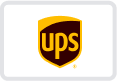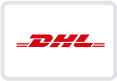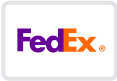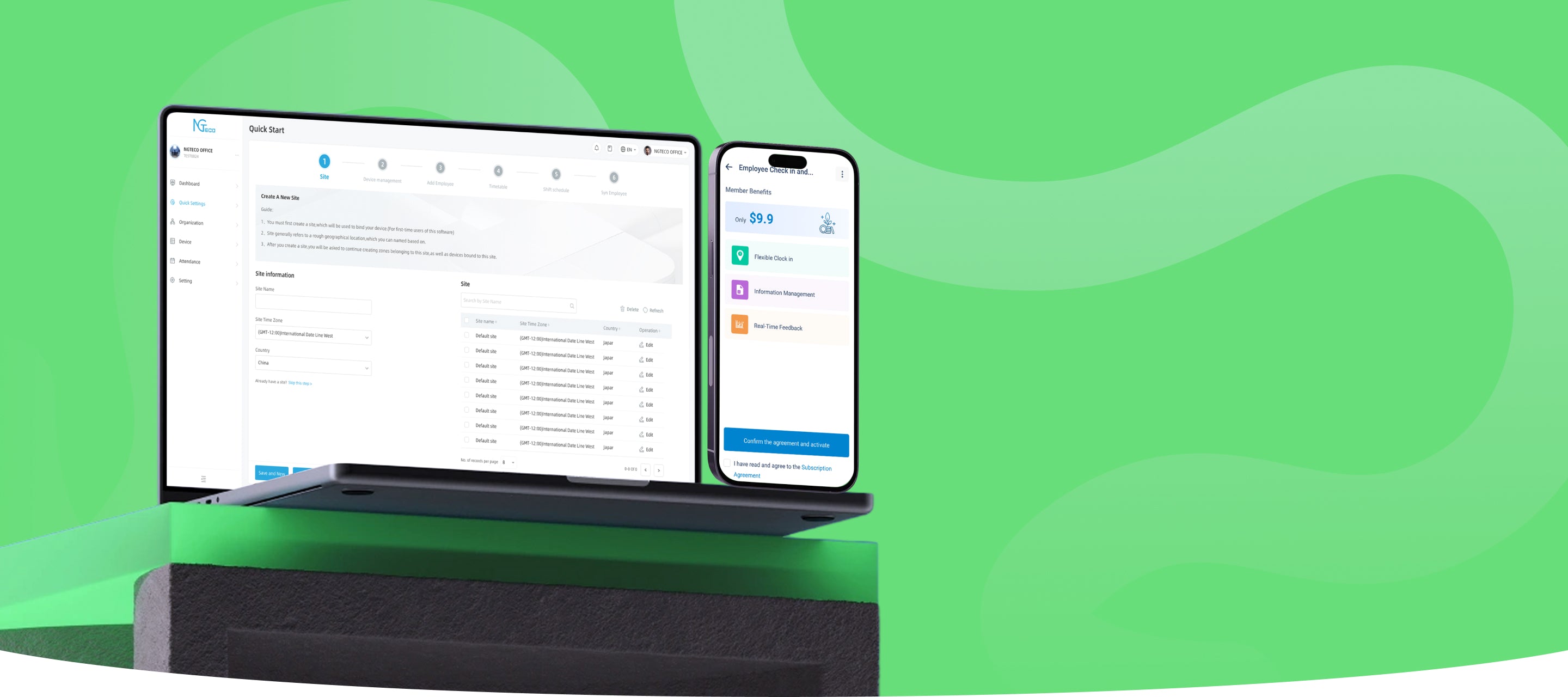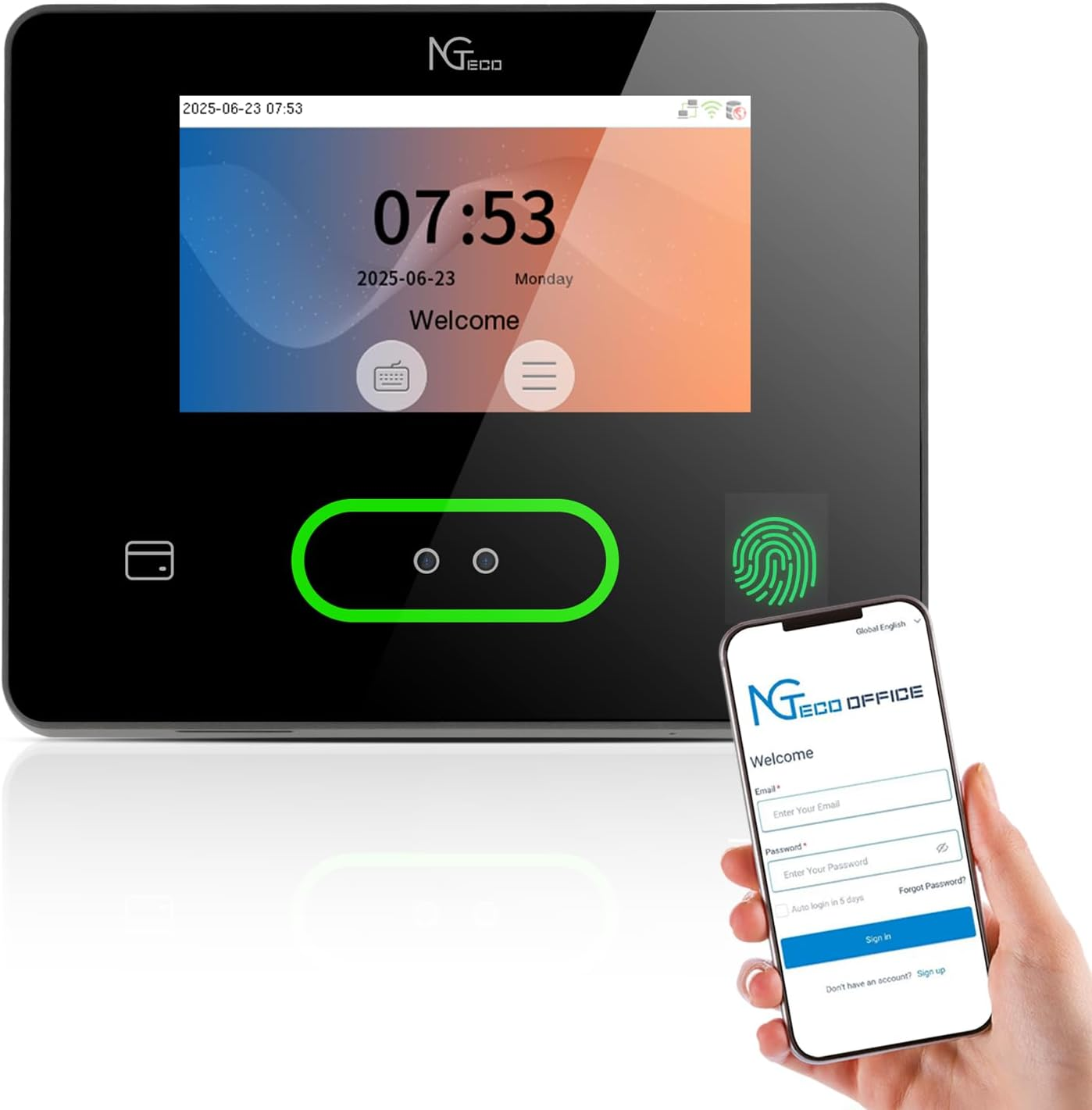Cloud Time Clock TC4
The simplest and most affordable cloud-based time clock, perfect for small business teams.
- Cloud-Based & Multi-Device Access: View and manage attendance in real-time from your mobile or web app.
- Department-Specific Tracking: Easily customize attendance rules for different teams, monitor employee transfers with one click, and manage cross-department schedules with ease.
- Enterprise-Level Data Security: Your attendance data is hosted on AWS. servers with end-to-end encryption. Enjoy guaranteed zero data loss, leak prevention, and automatic backups—even during outages.
- Professional Cloud Solution: Get free lifetime access to core features, including automatic hour calculations and AWS cloud storage. Unlock premium features like GPS-restricted punch-in, real-time reports, and unlimited employees for just $9.90—no recurring fees.
- Support & Warranty: Includes a 1-year warranty and lifetime technical support (Mon–Fri, 6AM–6PM EST).
-
Need personalized recommendations?
Click the chat icon in the bottom right to get in touch with our support team and find the best solution for your business!
Usage Scenario
Log in to the web or app interface, confirm the site name the device is bound to. Then go to [Organization Management] > [Site], click [Edit] on the right, and update the site's timezone and country settings.
A short delay is normal and may result from factors such as unstable network connections or temporary signal interference.
The system uses the day change time to determine which day the working hours belong to.If check-in occurs before the day change time, the work hours are recorded for the current day.If it occurs after, the hours are assigned to the following day.
Ensure your phone’s Bluetooth is enabled and the Wi-Fi signal is set to 2.4GHz.
Then open the NGTeco Office App, connect to the device via Bluetooth, and configure Wi-Fi settings.
Supported models: NG-TC1, NG-TC4, NG-TC5、NG-TC7.
On Web: During the final step of the Quick Setup, select the employees to sync, click [Sync Person] on the right, and choose the device.Alternatively, go to [Attendance] > [Shift Schedule], then click [Sync Person] and select the target device.
On App:In the final step of Quick Setup, tap [Devices that person can clock in] and choose the device.Or go to [Attendance] > [Shift Schedule], tap the second icon in the top-right corner, and select the device.
Go to [Devices that person can clock in] and select multiple devices for that employee. This allows attendance to be recorded on all selected devices.